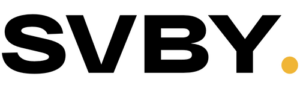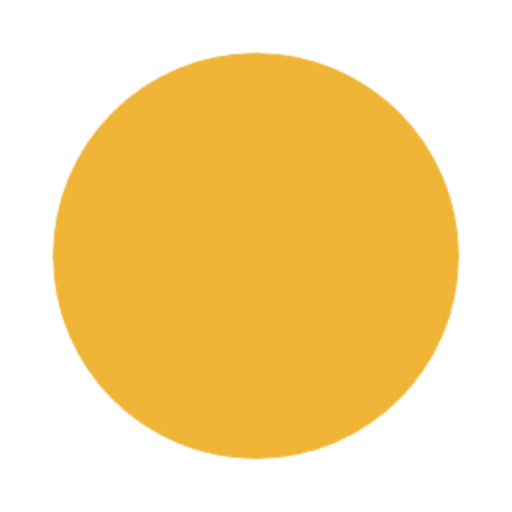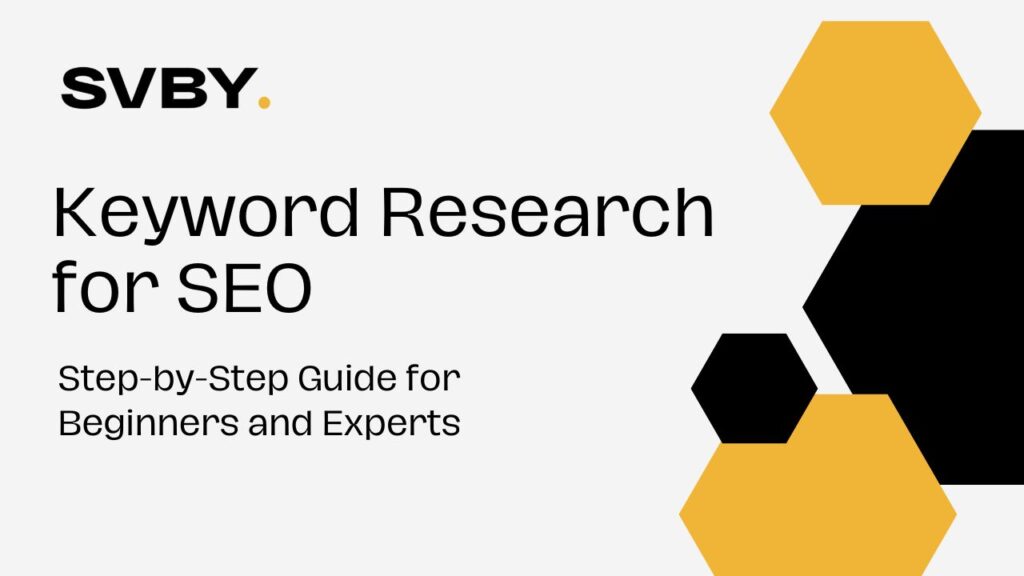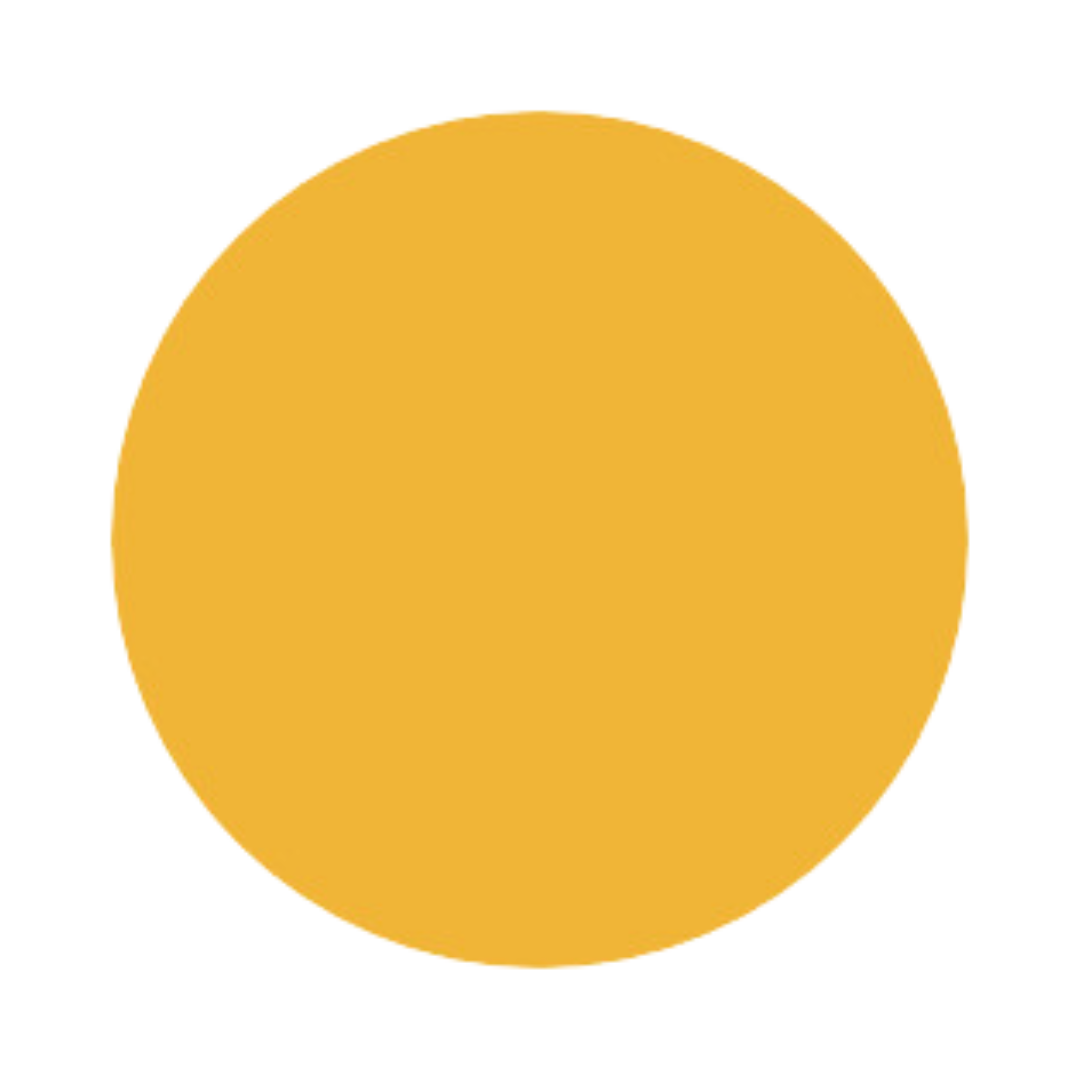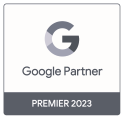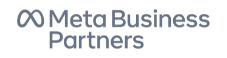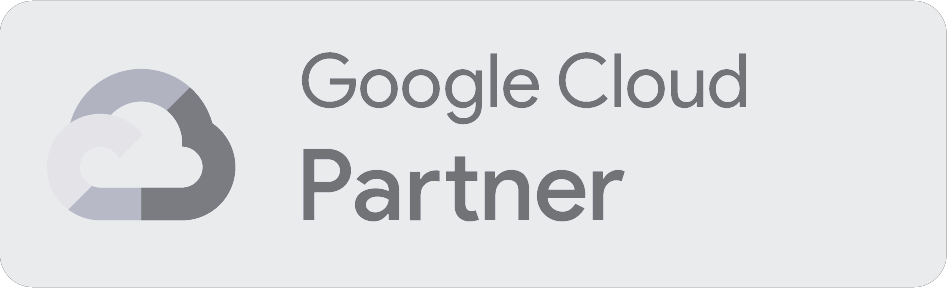One of the most helpful features of Google Search Console (GSC) is the “Links” report.
How can it help you comprehend your digital footprint and increase the number of backlinks you have? We’ll show you.
What Is the Google Search Console Links Report?
You can see the internal and external links to your site in the “Links” section in the Google Search Console (GSC).
It is critical to monitor both internal and external links. You may view your most influential websites, the sites that connect to you the most, and much more with this tool. All of which show your internet presence in great detail.
Several pieces of information are available in the GSC “Links” report, such as:
- Top linked pages: The most linked pages are those on your site.
- Top linking sites: Sites that connect to you the most frequently are known as top linking sites.
- Top linking text: The most popular anchor text used to link to your site, also known as top linking text
- Top internally linked pages: Most linked pages: the pages on your site that link to other sites on your site the most
Why Is the Links Report Important for SEO?
To learn about and enhance your SEO performance, the “Links” report is a great tool to employ.
One proven SEO ranking component, backlinks, is detailed in the paper. Link popularity from authoritative websites is seen by Google as a positive indicator of site quality.
In essence, evidence that your site merits even more organic traffic due to its great quality.
You may guide your search engine optimization strategy by learning which pages receive the most backlinks and which sites link to them. Now you know what to write to increase the number of backlinks to your site.
Additionally, internal links are crucial. They make it easier for people using your site as well as search engines to find and navigate your site.
Additionally, linked pages receive authority (or PageRank) via internal links, which improves their search engine rankings.
How to Access the ‘Links’ Report
The report titled “Links” can be easily accessed.
Start by going to GSC and logging in.
In the box on the top left, choose the appropriate property. Next, scroll down to the “Links” section on the left sidebar and click on it.
Now you’ll be sent to the primary “Links” dashboard.
“External links” and “Internal links” are the two main groups into which the accessible link data falls.
The “External links” section lists the most frequently linked pages, sites, and text.
For every one of your pages, you can also see which ones have the most links. You can obtain a report by clicking on a certain linked page.
You can also view every link that points to a particular website. To access a view, just click on a linked site in the main menu.
You can view all the backlinks that a certain target page received from this connecting site by clicking on it in the list.
The most frequently connected pages can be found in the “Internal links” section. Additionally, you can see a list of related internal pages by clicking on any given page.
In addition, you can use Excel or a comparable program to retrieve data about internal and external links.
To access the most recent links, go to the main “Links” dashboard, find the “EXPORT EXTERNAL LINKS” button in the top right corner, and choose “Latest links.”
Additional granular data can be extracted as well. Go to the main dashboard and find each data point. Then, click on “MORE >” underneath it.
To view the data for the top internally linked pages, click “MORE >” and the report will pop up below. Select “Export” located in the top right corner. Next, select the desired data format for download (CSV, Excel, or Google Sheets).
How to Interpret Link Data
There is a treasure trove of information in the “Links” report. To make sense of its results, here are some pointers.
- Top Linked Pages: The popularity and relevancy of your pages can be indicated by the amount of backlinks to them. Important pages, such as the homepage, product pages, blog entries, or data reports, should have hyperlinks driven to them.
On the flip side, if your site has few backlinks, it can indicate that there isn’t enough quality content or pages to warrant linking. - Top Linking Sites: Search engine optimization benefits from backlinks from authoritative websites. The ideal scenario is if a large number of those sites fall into your specialty.
For example, as a trusted source of medical news, WebMD would be an excellent backlink for a healthcare firm.
Links from spammy or low-quality sites, on the other hand, will not boost your site’s position. - Top Linking Text: To better understand the linked page’s content, search engines rely on the anchor text. Use diversified and relevant anchor text in your backlinks for optimal results.
Search engines may perceive highly optimized anchor text, such as an overreliance on exact-match keywords, as manipulative. - Top Internally Linked Pages: Many of your pages should be connected through your internal connections. Links to strategic and money-making pages should be your top priority when building internal links.
To increase product landing pages’ visibility in search results and, by extension, their authority and PageRank, a B2B SaaS startup may, for instance, push internal links to these pages.
How to Analyze Your Backlink Profile to Improve SEO
The sum of all the links pointing to your site is called your backlink profile.
Your backlink profile and SEO performance can be enhanced with backlinks from reputable sources such as legacy media, large organizations, universities, and others.
Take this example of a blog post by the big software company HubSpot promoting one of Semrush’s courses.
Building and maintaining excellent SEO performance requires getting these types of high-quality backlinks.
Links from spammy sites, on the other hand, are known as harmful backlinks and will do more harm than good.
Some other methods of generating toxic backlinks include purchasing links, trading links, and employing link-building bots.
Negative inbound connections might lower your search engine rankings. This is due to Google’s desire to deter deceptive link-building practices.
Google penalties are manual actions that might be taken against your site if the search engine determines that you have engaged in link spamming. Your site may be de-indexed or even removed from search results if this happens.
To see if a manual action is pending, go into your GSC account.
Select “Manual actions” from the “Security & Manual Actions” menu.
Google has a knack for ignoring unsolicited, spammy links that your site might acquire over time.
Checking for poisonous backlinks is a good idea if you’re concerned about your previous link-building strategies or if you’ve been manually penalized. And resolve them so that your website can begin to recover.
Toxic backlinks checkers, such as the Backlink Audit tool from Semrush, can help you identify malicious backlinks.
Simply type in your domain name and hit the “Start Backlink Audit” button to begin the process.
Then, to configure the backlink audit settings, follow these four steps.
In most cases, you should check that your base domain audits all of your URLs and subdomains.
The next steps involve entering your brand names, choosing the relevant themes with which your domain is related, and deciding which countries to target.
Select “Start Backlink Audit” from the subsequent menu.
When the audit is finished, go to the main “Overview” report.
Go to “Integrations” and then choose Google Analytics 4, GSC, or Majestic as your integration partner for Backlink Audit.
Once you choose the tool you want to integrate, click the “Connect” button next to it. Step-by-step instructions will be displayed. To use Semrush, you’ll need to link it to the Google accounts that you already use for GA4 and GSC. To use Majestic, copy the access token generator’s code and paste it into the designated box.
When you integrate Backlink Audit with GSC, Semrush will always have the most recent information about your backlinks.
After the tool has found malicious backlinks, you may examine them under the “Audit” tab.
Toxicity Scores (TS) range from 0 to 100 and are given to each backlink. A higher TS score indicates that the link is more likely to be hazardous, as determined by Semrush’s 45 toxicity markers.
The toxicity markers that were detected can be accessed by clicking on a TS.
A column labeled “Authority Score” (AS) appears adjacent to TS. The total authority and SEO performance of the page are measured by AS. A higher score suggests that the linked site is more authoritative and less likely to provide poor-quality content.
The anchor text of the backlink is another thing to consider. The anchor text used by bad backlinks is usually one of two extremes when it comes to search engine optimization:
- The anchor text for the site is “Money,” which is extremely similar to the target keywords (for example, “top sports watches”).
- As an example of “compound” anchor text, consider the following: “eBay sports jacket.”
Applying what you learned from the audit, you can now begin analyzing backlinks.
To preserve a backlink, use the “Move to Whitelist” toggle.
Click the “Move to Remove list” icon to contact the site owner and get the backlink removed.
Simply click the “Move to Disavow list” icon in GSC to skip the process of disavowing a backlink.
You can tell Google to disregard certain links (and the SEO value they provide to your site) by disavowing them. Do not attempt this sophisticated SEO strategy unless you are fully confident in your abilities.
To review all the backlinks that have been marked for removal, go to the “Remove” tab.
Connect your business mailbox to Semrush by clicking “Add” next to “Mailbox” at the top and following the instructions. Once you’re ready, you can send emails directly from our platform.
After that, locate the email address of the domain owner and choose a backlink to target.
Select “Send” when you are ready to send an email.
Following that, our tool will change the “Status” column to “Sent.” Furthermore, this column will be updated whenever your email has been delivered, read, and responded to.
After a few weeks of trying to get these harmful backlinks deleted, you might want to put them on the “Disavow” list too.
Returning to the “Remove” list, picking out the backlinks, and then clicking “Disavow” will accomplish the trick.
To redirect backlinks to the “Disavow” page, you might want to consider disavowing the domain itself. To disavow any future links to you from that particular website.
Link disavowal should be reserved for extreme cases. If you know disavowing a link will fix a real problem, then do it, says Google’s John Mueller (@JohnMu on X).
Go ahead and click “Export to TXT” under the “Disavow” tab.
Continue by transferring this text file to Google’s link disavow tool.
Head back to Backlink Audit and confirm the upload by clicking “Yes, I uploaded the file.” The program will recalculate your site’s TS once you confirm that you have uploaded disavow links.
Another reason to ask Google to rethink a penalty is if you disavowed links as a result of human activity. Choose the “REQUEST REVIEW” option from the “Manual Actions” file:
Your disavow request can take Google a few weeks to process. And for this to improve your SEO rankings in any meaningful way.
How to Keep an Eye on Your Link Profile and Track Progress
There will probably be changes to your backlink profile. Some of your current hyperlinks will disappear while others will appear. Keeping an eye on these developments and responding correctly is crucial.
You can manually track your backlink profile using the “Links” report.
Just make it a habit to check your most linked pages or sites once a week or month to see if anything has changed. Additionally, put into practice insights that can be utilized.
For instance, you may have noticed that several media sites have been linked to your study on industry developments as of late. After that, you’ll have more time to devote to publicizing the report. For the simple reason that it strikes a chord with viewers.
Neither competitive data nor a historical overview of your backlink modifications are provided by the “Links” report. That is when Semrush’s Backlink Analytics comes in handy.
Just type in your domain name and hit the “Analyze” button on the tool.
After this, you will see the primary “Overview” dashboard.
You can discover information about your referring domains, backlinks, AS, and more if you scroll down.
You should aim for an upward trend in the number of backlinks and referring domains. Your site’s AS should also benefit from this.
As an additional piece of information, the AS of the linking domains and link characteristics are valuable.
A large number of authoritative domains pointing to your site is ideal.
There have to be a lot of “Follow” links among those backlinks so that link equity can be passed on. “Nofollow” links are different.
Benchmarking your site against the competition is another approach to tracking backlink changes.
Adding up to four rivals is as easy as using the “Overview” dashboard’s top section. Plus, use the “Compare” button.
Your site and the sites of your competitors will now be compared in great detail.
For instance, you could see that one of your competitors has gotten more backlinks than you have in the past several months. One strategy is to find out which pages of the competition’s site get the most backlinks.
In Backlink Analytics, go to the “Indexed Pages” tab after adding the competitor’s domain.
The most linked and referring domains to the competitor’s pages are listed here. Learn their secrets to success by studying these pages.
Has your rival made a free tool that is linked to other websites? Perhaps they fabricated reports that are often cited by the media using confidential information.
You might employ a comparable strategy. And build backlinks with assets of linkable material.
Conclusion
Mastering the utilization of the Google Search Console Links Report can significantly enhance your website’s performance and visibility on the search engine results pages. By regularly analyzing the data provided in this report, you gain valuable insights into your site’s link profile, allowing you to identify areas for improvement and capitalize on successful link-building strategies. Monitoring the health of your backlinks, understanding linking patterns, and addressing any issues highlighted in the report can contribute to better search engine rankings and ultimately drive more organic traffic to your website. Remember to stay proactive in maintaining a strong and diverse link profile, adapting your strategy as needed, to ensure sustained online success. The Google Search Console Links Report is a powerful tool in your SEO arsenal, empowering you to optimize your site’s link structure and contribute to its overall success in the digital landscape.
FAQs
What is the Google Search Console Links Report?
The Google Search Console Links Report is a tool that provides webmasters and site owners with insights into the external links pointing to their websites. It helps users understand how other websites are linking to their content and is a valuable resource for optimizing link-building strategies.
How do I access the Links Report in Google Search Console?
To access the Links Report in Google Search Console, log in to your Search Console account, select the property (website) you want to analyze, and navigate to the “Links” section in the left-hand menu. Here, you’ll find various reports related to your site’s linking profile.
What information does the Links Report provide?
The Links Report offers information on the pages of your website that have the most incoming links, the domains that link to you the most, and the anchor text used in these links. This data can be crucial for understanding the credibility and authority of your site and identifying areas for improvement in your SEO strategy.
How can I use the Links Report to improve my website’s SEO?
Analyzing the Links Report can help you identify high-quality backlinks, assess the diversity of your link profile, and detect potential issues such as broken links. By understanding how other sites link to your content, you can make informed decisions to enhance your site’s visibility and authority in search engine results.
Are there any specific actions I should take based on the information from the Links Report?
Yes, based on the Links Report, you can take several actions. For example, you can reach out to authoritative sites for collaboration, disavow toxic or spammy links that may harm your SEO, or work on improving the relevance and quality of your content to attract more organic and valuable backlinks. Regularly monitoring and updating your linking strategy based on this report can contribute to the overall success of your SEO efforts.